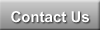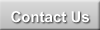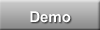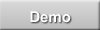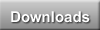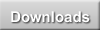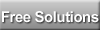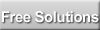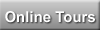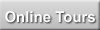|
Step 2 of 3 - Download ExtraView and Support Software for LinuxThis is the download page for ExtraView and support software for Red Hat Linux platforms that can be used with your installation of the downloadable version of ExtraView. Depending on your existing installation, you may not need to download and install all the support software or you may substitute your own software components. Once you have installed the software, we recommend that you take a look at this page to perform the initial configuration settings for your ExtraView installation. For simplification, these instructions do not include the installation and configuration of a web server such as the Apache web server. If you have one installed or wish to configure one, you can look at the fuller Installation Guide for instructions. Downloads Instructions for the installation and/or upgrade of all software can be found here. Note the links in the following list to download third-party software which you might need for your installation. A full list of recommended software is found here.
Step 3 of 3 - Retrieve your Activation Key from your EmailYour ExtraView activation key is emailed to the address you provided in Step 1. ExtraView will not function until you upload this key. Save the activation key on your computer, and then upload it to ExtraView. The activation key is requested when you first access ExtraView from a browser. If you do not receive the activation key, please check your junk mail folder before contacting ExtraView. If you do not receive the key within one hour of registering ExtraView, please email ExtraView support, or call +1 831 461 7100 |
|||||||||||||||||||||||